Message
Information block
The Information blocks display information or apply visible changes to the environment.
They are only available in the scene graph.
Video Tutorial
Take your first steps with this block thanks to the dedicated video tutorial!
Find all the Virtual Training Suite video tutorials in your VTS Client Account.
youtube.com/watch?v=tSzwem45kMk
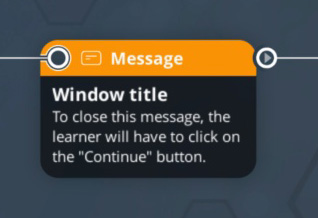
Behavior
This block displays a message box to the learner (a popup). They will have to click on a Continue button to close the popup.
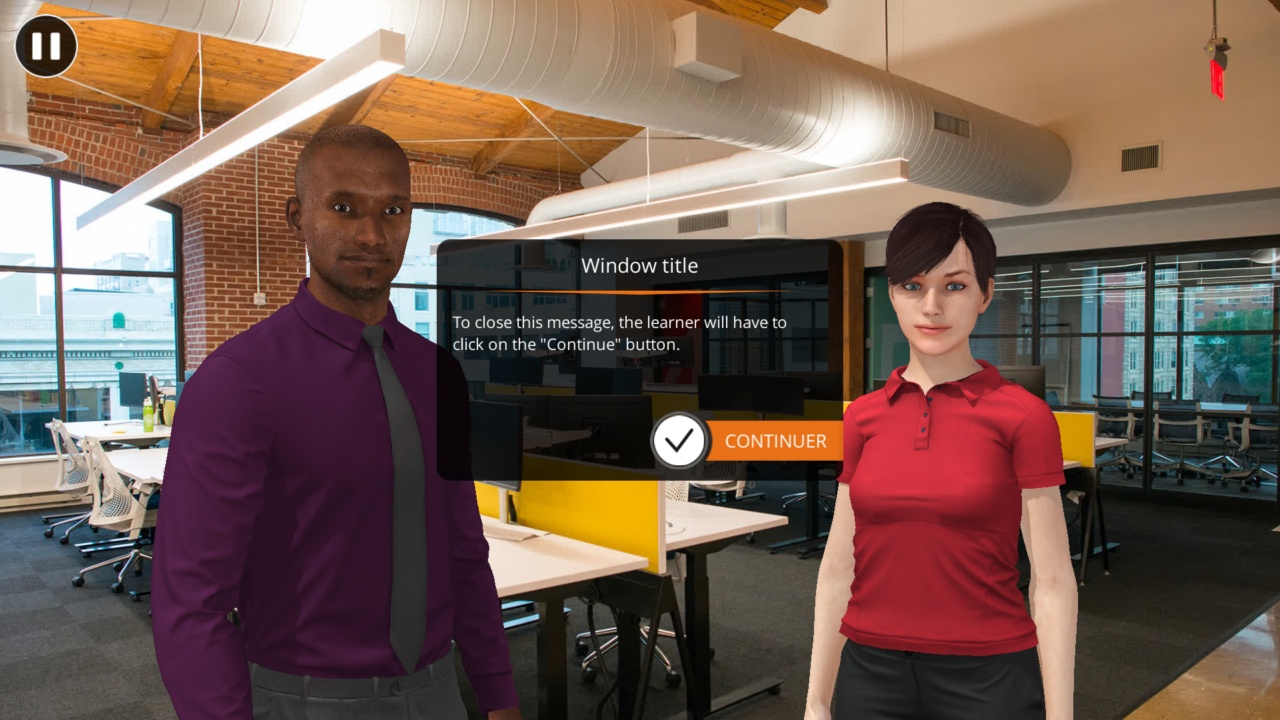
The popup title, the message and the button text can be changed. Use this block to provide information to the learner, a text that may or may not be spoken by a character (for example: "You now have access to a new teleport point named Presentation.").
Parameters
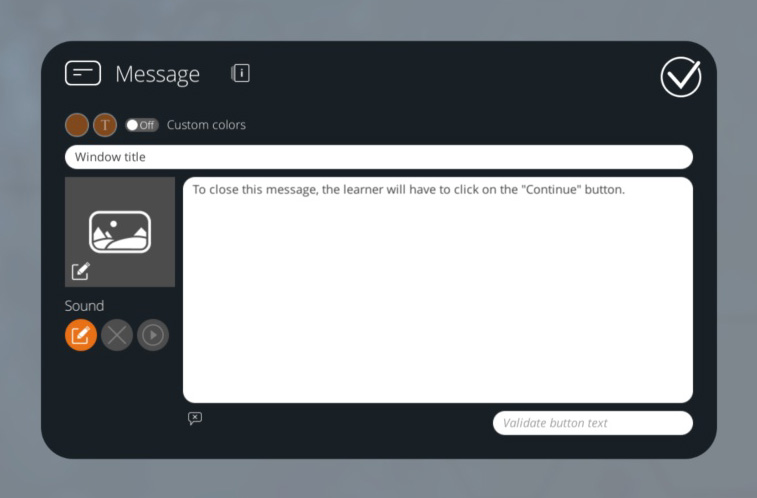
Custom Colors
You can customize the color of the title bar and the Continue button, as well as their text color.
Title
The title will be displayed in a top bar. If no title is specified, then the bar will not be visible.
Image
An image can be displayed on the left of the message.
Sound
A sound can be played when the message appears.
Message
The main text area allows you to enter the content of your message. At the bottom of this field, there is an option allowing you to vocalize the text. It will be played when the message appears. Clicking on this button will open a panel in which you can choose which character of your scene will tell the message.
| If vocalized, you will be able to edit the text pronunciation by clicking this button. |
Continue button
In the last field, you can set the content of the [Continue] button. If this field is left empty, the default text will be "Continue".
- ${ child.title }

