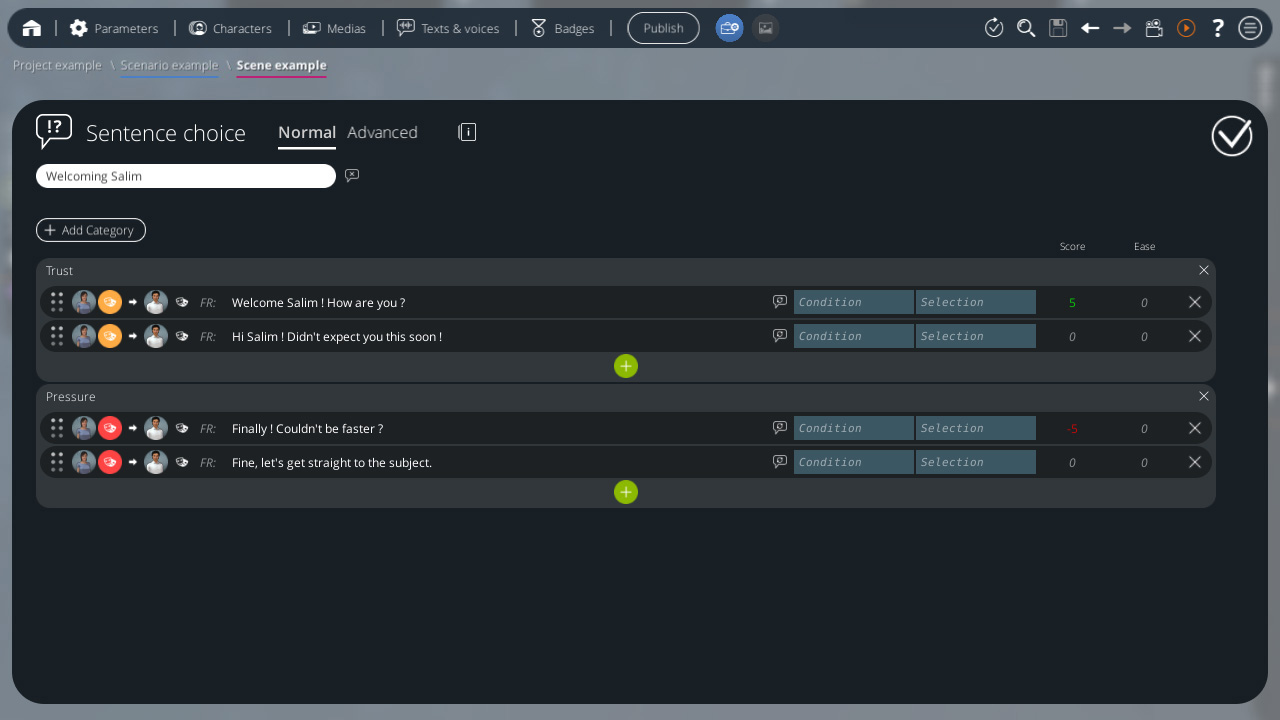Sentence choice
Interaction block Interaction blocks offer a choice to the learner. These blocks can have multiple outputs, and a different output may be triggered depending on the learner's choice. This allows you (the scriptwriter) to create a different Graph path for each choice. These blocks are only available within the Scene Graph.
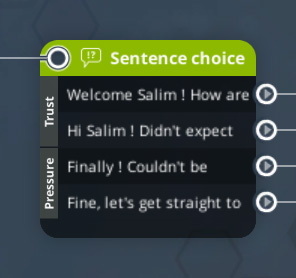
Behavior
This block displays a choice of sentences to the learner, with multi-selection or not.

A score is associated to each choice. A character is assigned to each question so they will say the selected choices, and another character may answer the learner after that.
Settings
Title
A title will be displayed above the sentence list. If this field remains empty, the title will just not be displayed.
On its right, you can choose to vocalize the title with the selected character voice when the bloc is opening.
Categories
The sentence choices displayed to the learner are grouped by what is called Categories. A Sentence Choice bloc contains at least one category. You can add sentence categories by using the Add Category button.
You're able to edit the title of a category by clicking on it. This title is displayed only if the bloc contains at least two categories. Then, the learner will first choose between categories to reveal the associated sentences as a submenu.
While editing the title, if there is at least two categories, you can reorder them with the buttons on the right.
You can add sentence choices to your categories with the [+] button under each category.
Sentences
For each sentence, you can (from left to right)
- Choose the character which will say the sentence.
- Set an emotion to this character.
- Choose the character to whom he will talk (this will manage who characters in the scene looks at).
- Edit the sentence.
- Edit this sentence pronounciation (this will separate what is pronounced and what is displayed to the learner).
- Distribute points among all skills that are evaluated in this scenario, checked in the Skill evaluation screen.
- Delete the sentence.
Variables - Available in INTEGRAL pack
You can also specify a display condition in the field "Condition". This sentence will be displayed only if the field results to true.
You can also set a variable in the field "Selection". This variable will be set to true if this sentence is chosen by the learner. If not, its value will become false. This variable can be further tested to know if the learner have chosen this sentence or not.
Advanced Settings
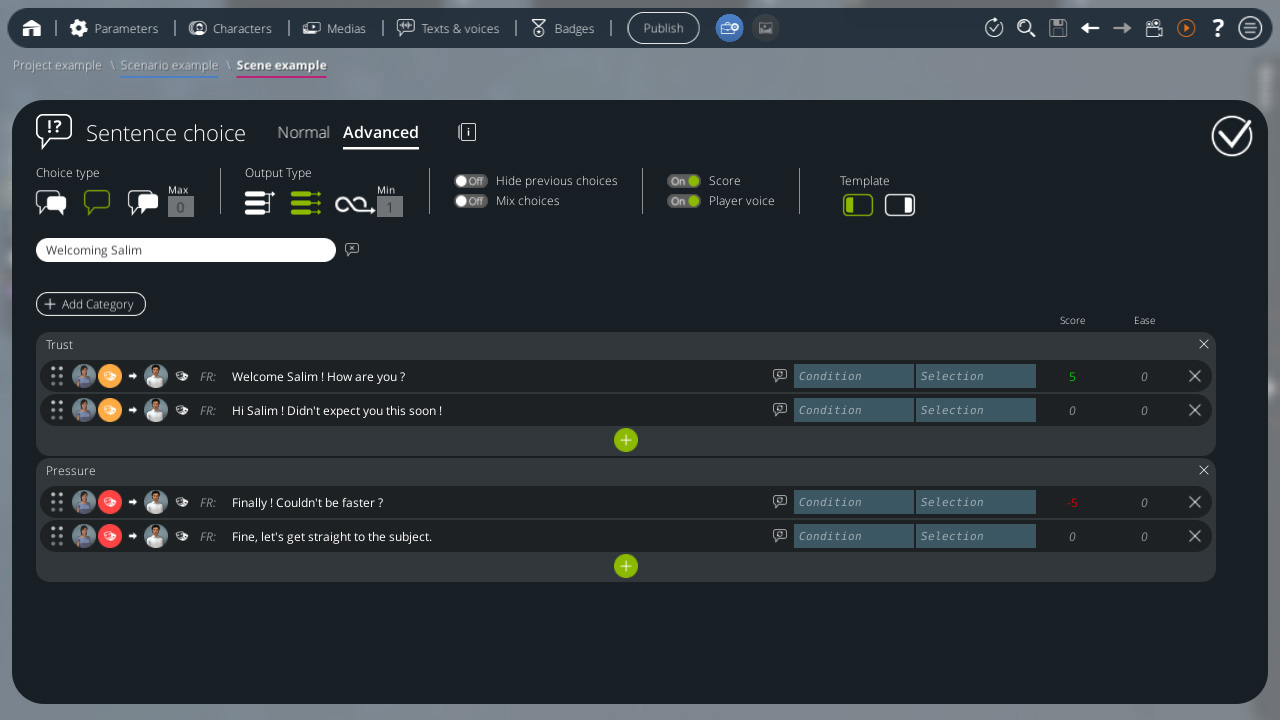
In Advanced mode, a top headbar is displayed, with many additional settings available.
Choice type
 |
Questions-Answers |
The learner can only select one choice, and a character has a preset answer for each choice. In this mode, a second text line is added to all sentences, allowing the character to answer and its emotion. |
 |
Question only | The learner can only select one choice. The character does not answer. |
 |
Multiselection | The learner can select multiple choices (you may specify a maximum). The character does not answer. |
Output type
 |
Single output | This block will have only one output and always exit through this output regardless of the learner’s choice. |
 |
Multiple outputs | One output for each choice. Only 3 outputs in multiselection mode, used depending on the total score of selected choices: positive, zero or negative. |
 |
Loop | Automatically re-enter in this block the specified number of times. Then, exits through its unique output. |
Hide already selected choices
on Previously selected choices will be hidden when this block is activated again. A new output is added to the bloc. When this bloc is reached and all its choices were already taken, then, this new output will instantly be triggered. off All the choices are always visible each time this block is activated.
Mix choices
on Choices in each category are randomly mixed before being displayed. Categories are displayed in the order in which they are defined. The same order will be used the next times the same block is activated during the same session, so it does not get mixed every time the block is activated. off Choices and categories are displayed in the order in which they are defined in this block inspector.
Score
on Each choice may have a score assigned to it. This score will be added to the learner’s total score during the scenario if they select this choice. off No points will be earned by the learner, for any choice of this block. This can be useful if the only purpose of your block is to give a neutral choice of sentences to the learner, not to evaluate them on the right things to say.
Learner voice
on Sentences said by the learner will be vocalized off Sentences said by the learner are skipped. No sound or subtitle will be played for those sentences.
Visuel
 |
Left Display | Choices will be displayed on the left of the screen. |
 |
Right Display | Choices will be displayed on the right of the screen. |
- ${ child.title }