Quiz
Interaction block Interaction blocks offer a choice to the learner. These blocks can have multiple outputs, and a different output may be triggered depending on the learner's choice. This allows you (the scriptwriter) to create a different Graph path for each choice. These blocks are only available within the Scene Graph.
Video Tutorial
Take your first steps with this block thanks to the dedicated video tutorial!
Find all the Virtual Training Suite video tutorials in your VTS Client Account.
youtube.com/watch?v=8qQNdD6c4vY
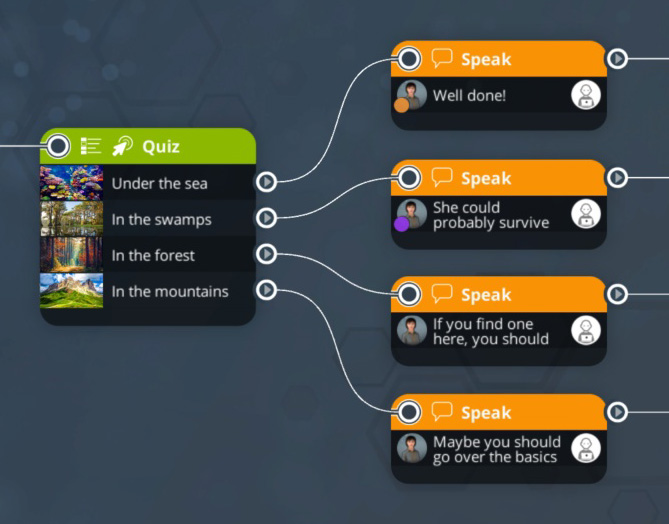
Behavior
This block displays a Quiz to the learner.
He or she must then make a choice and click on a "Validate" button to continue.
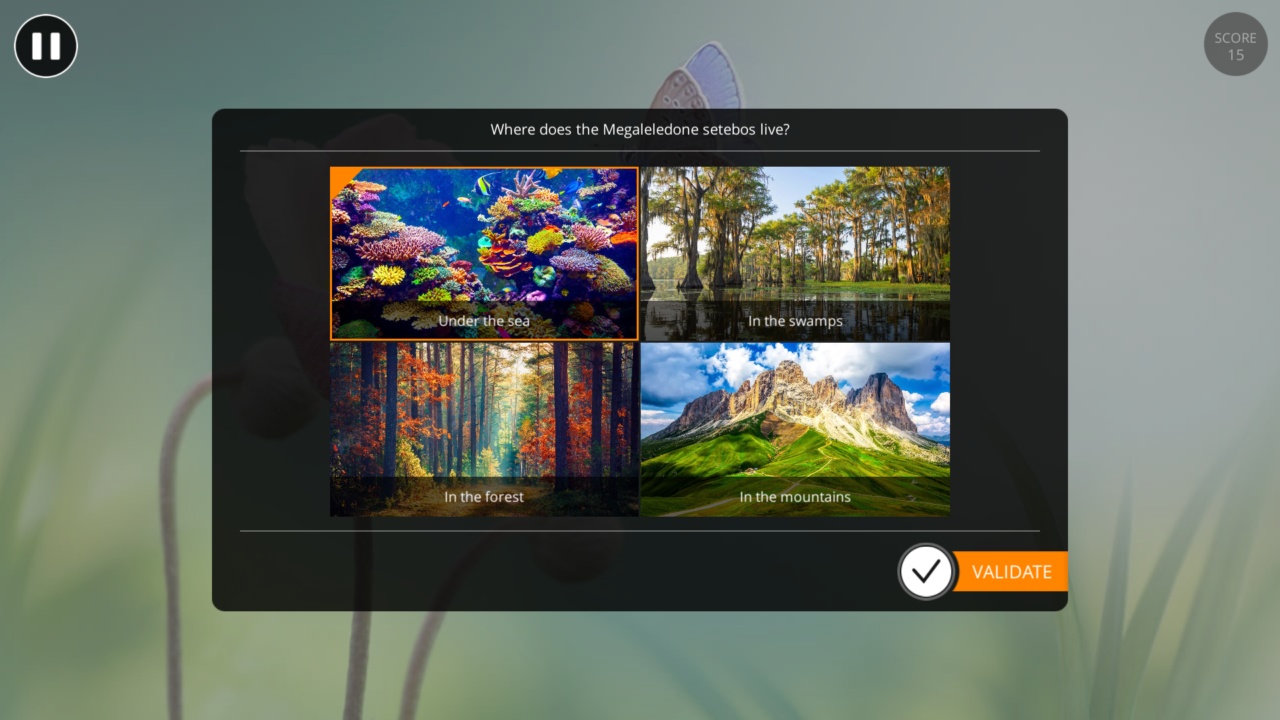
Many parameters allow you to finely customize your quiz :
- 3 types of quiz: simple selection, multiple selection, reorder.
- 4 display modes: simple list, list with media, media grid, media grid with text.
- And many other options: mix choices, comments at the end of the quiz, visibility conditions of a choice, etc.
Here are some Quiz possibilities, obtained by combining the Quiz Type and Display Mode options.
Click on the images to enlarge them.
| Selection (single or multiple) | Rerder | |
| List | 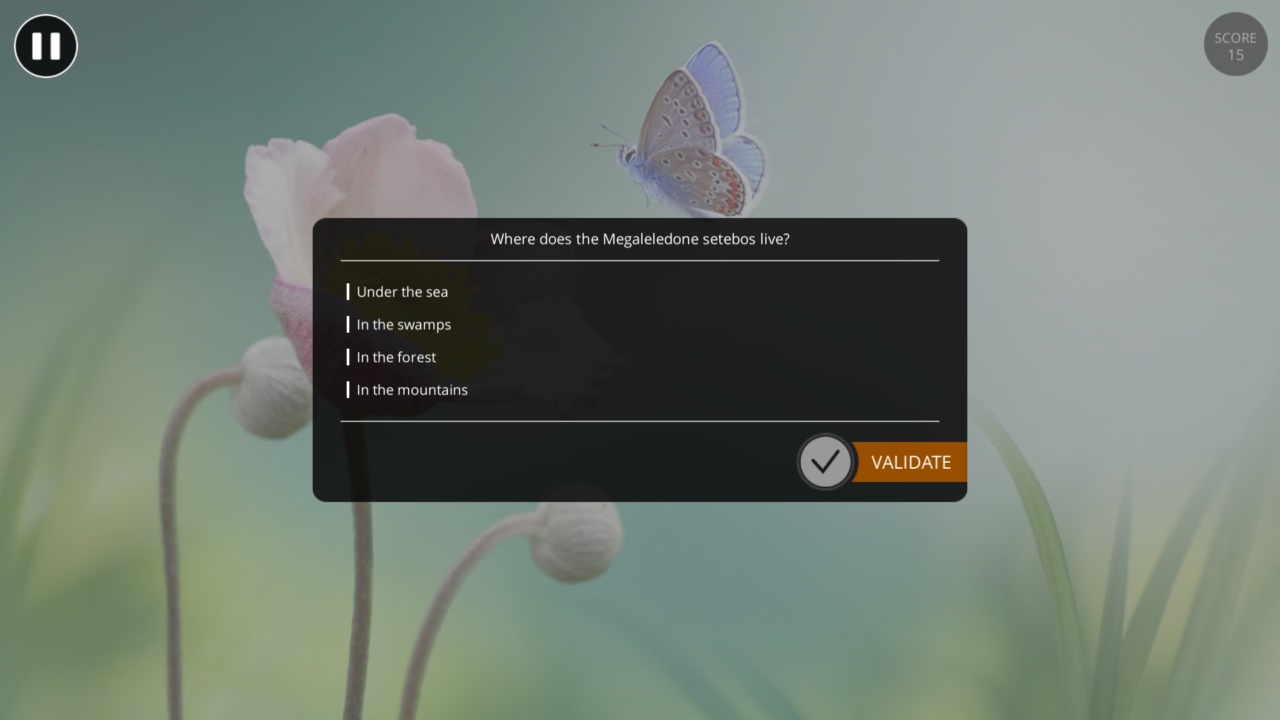 |
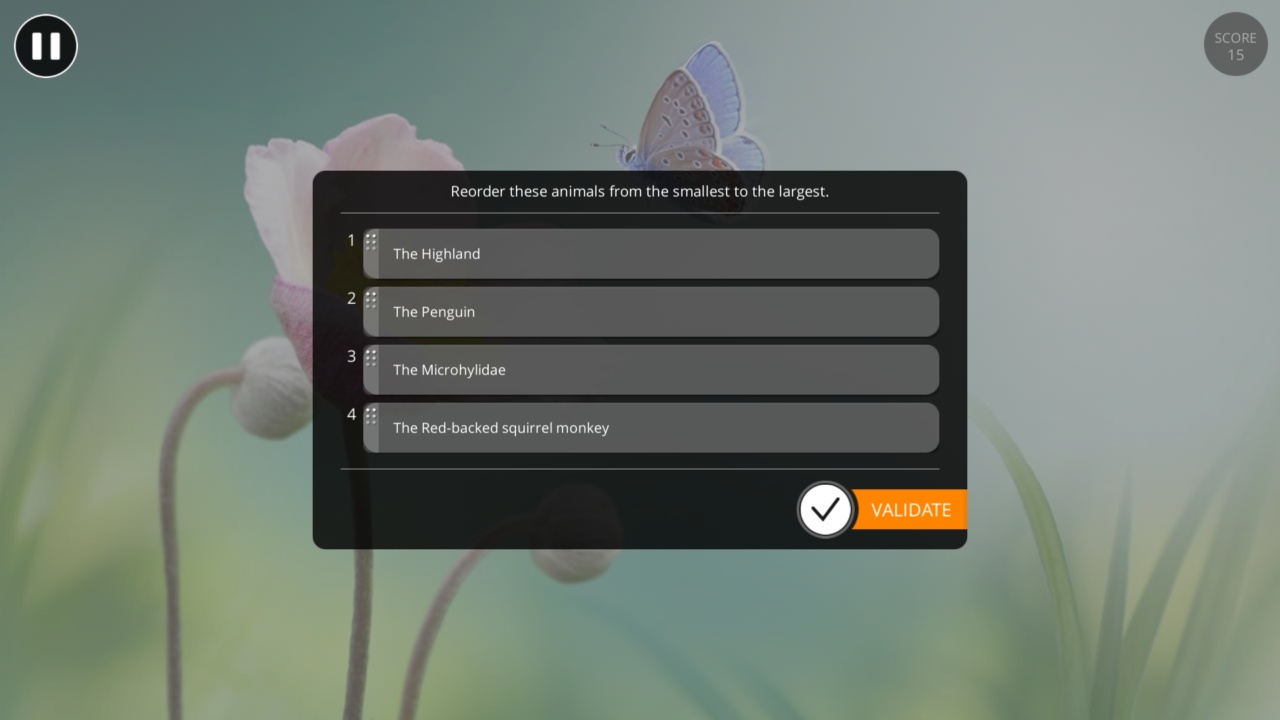 |
| List with media | 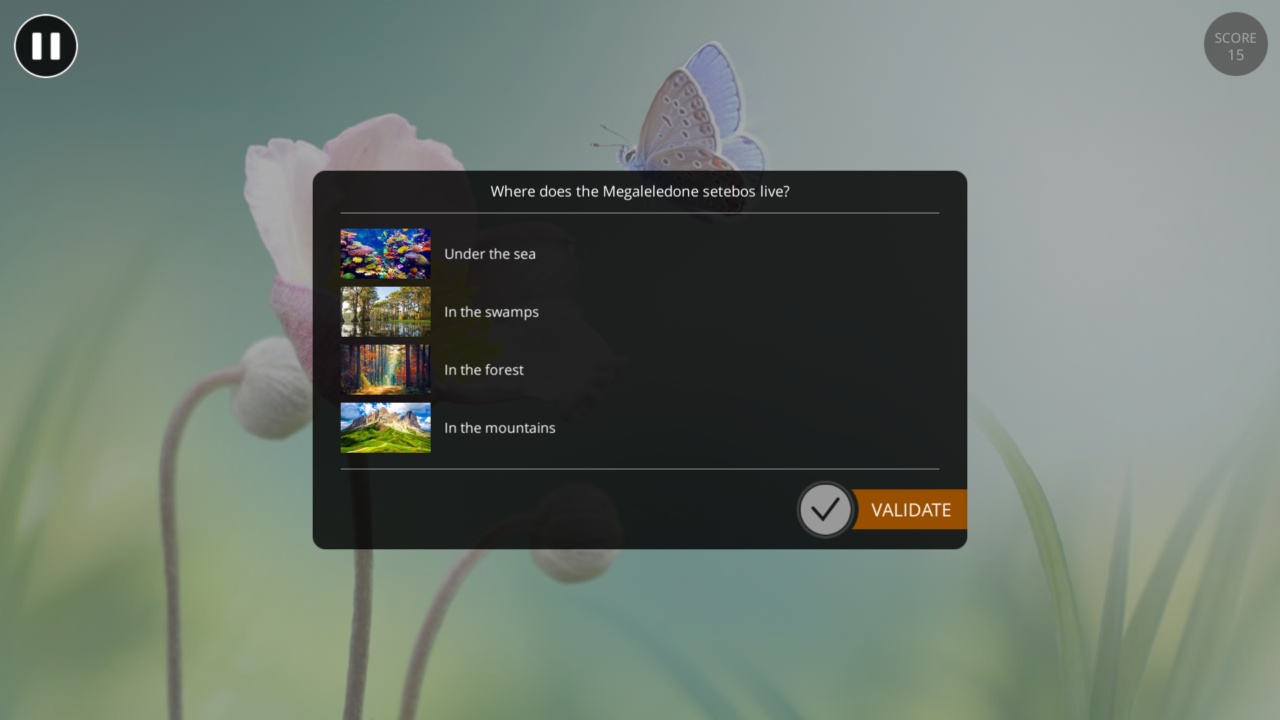 |
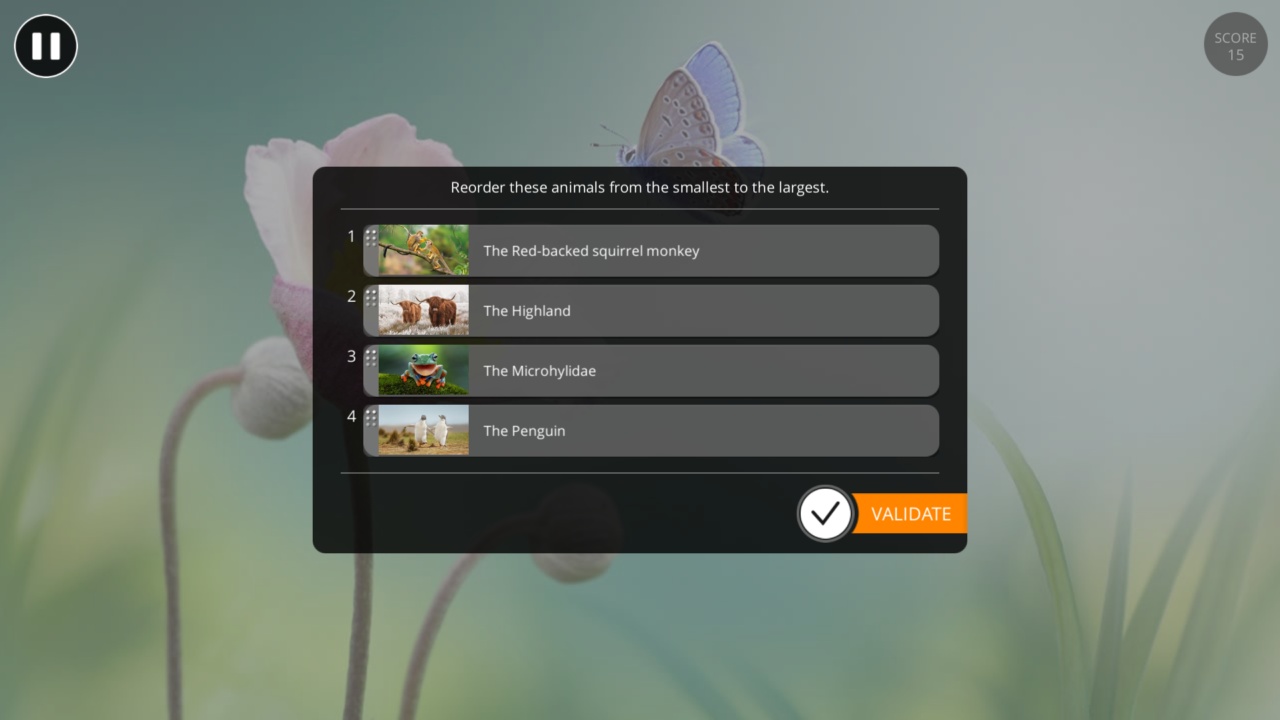 |
| Grid | 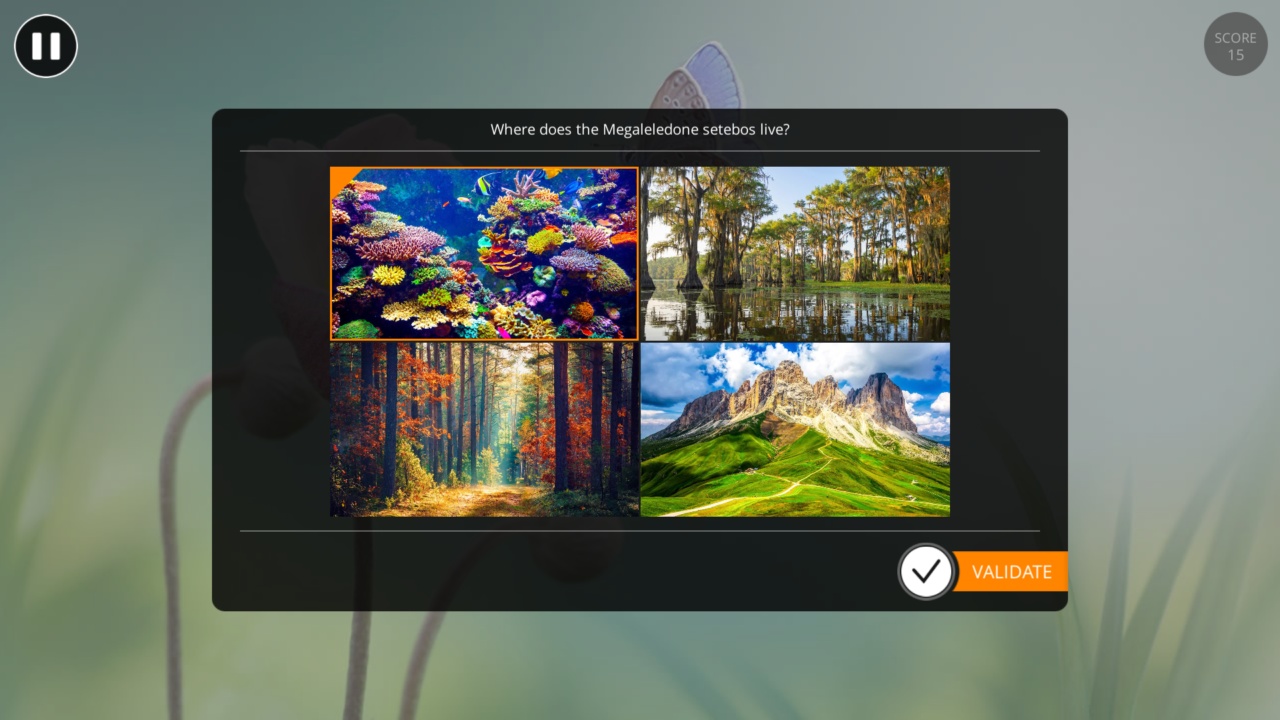 |
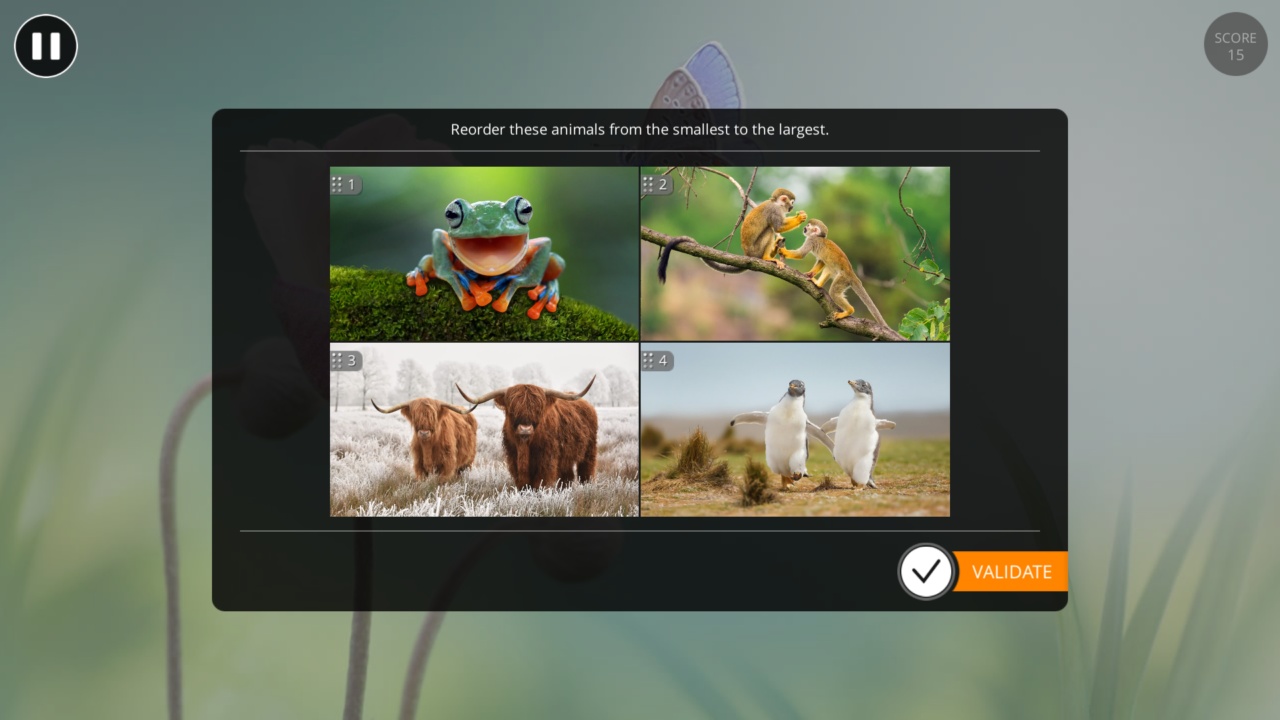 |
| Grid with texts |
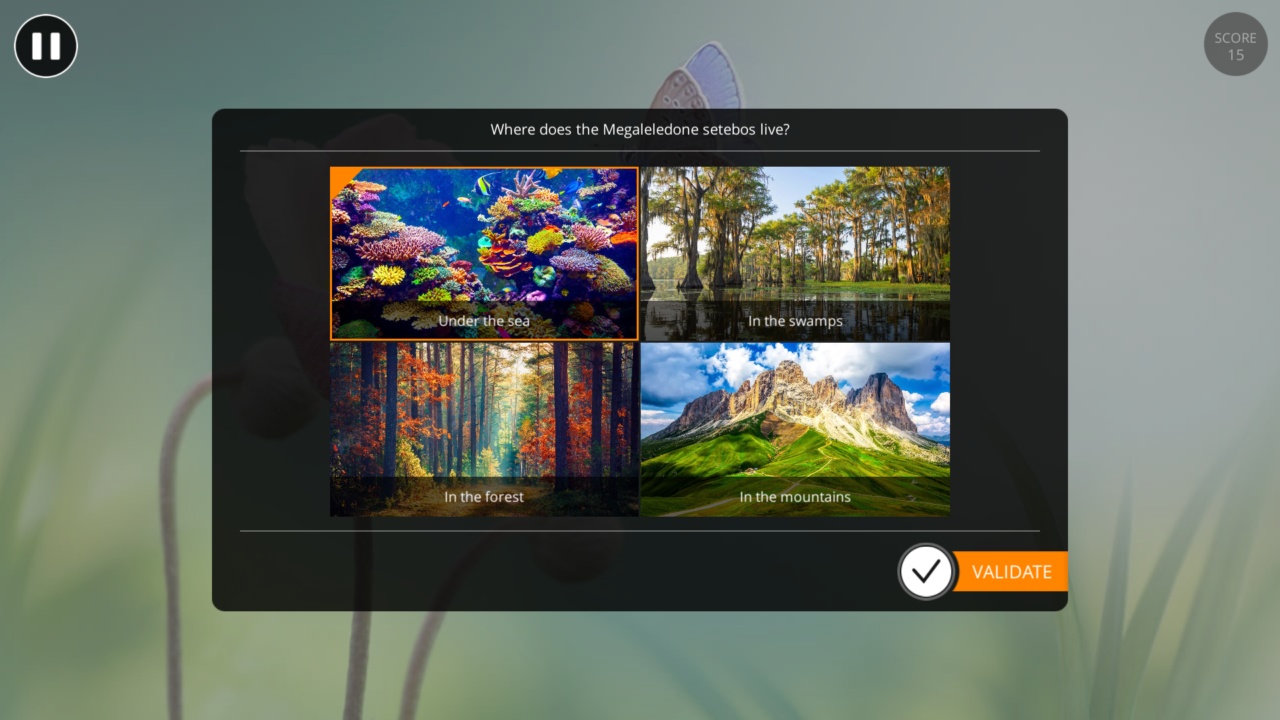 |
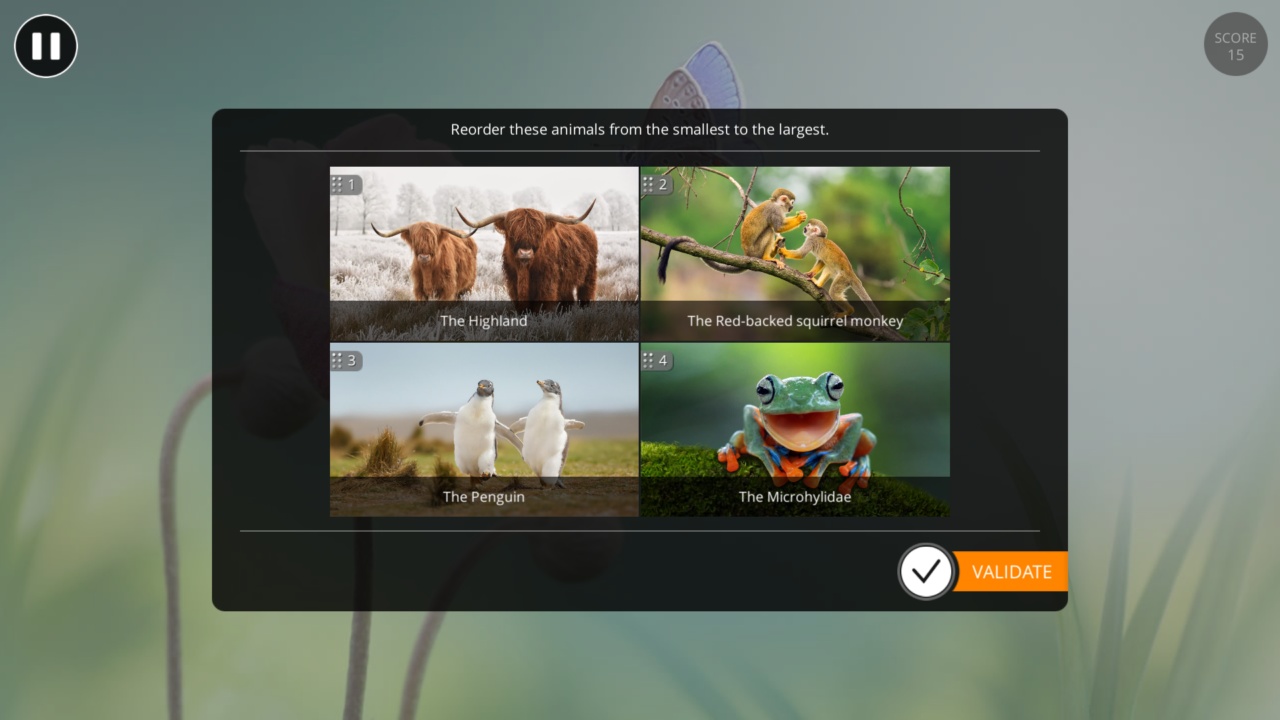 |
Now let's take a look at all the parameters of the Quiz block in detail.
Parameters
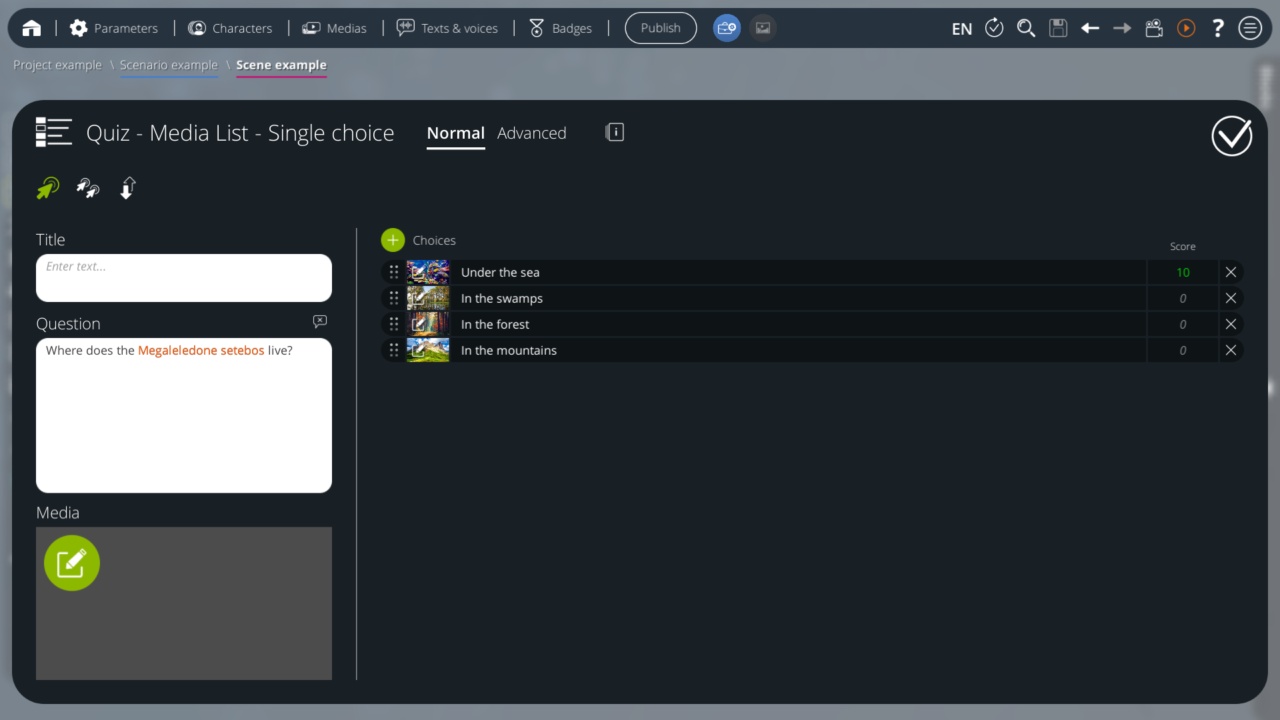
Title
The title of the Quiz window. If left blank, no title will be displayed.
Question
The question (or instruction) of this Quiz. If left blank, no question will be displayed.
Media
An optional media related to the question, which will be displayed on the left of the choices.
It may be a simple illustration, or be part of the question.
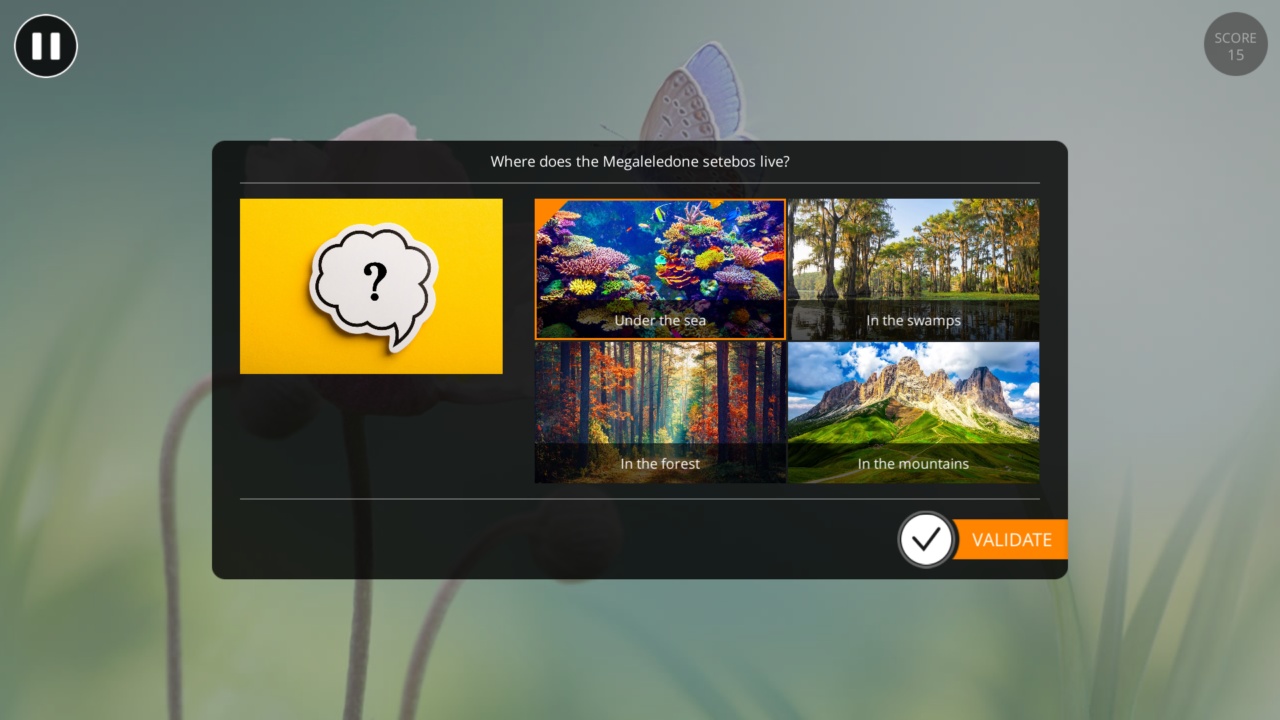 A quiz with a media associated with the question.
A quiz with a media associated with the question.
Choices
The list of available choices.
Depending on the Display Mode and the Quiz Type options, each choice may be composed of a media, a text and a score.
Type de Quiz
There are 3 types of quizzes:
| Single choice | The learner has to select one choice, then validate it. They will then earn the points that are associated to the selected choice. | |
| Multiple choice | The learner has to select one or several choices, then validate. They will then gain the sum of the scores associated to all the selected choices. | |
| Reorder | All the choices are randomly mixed before being displayed. Then, the learner has to reorder them in their original order (the order in which they are defined in this options window), then validate. In this mode, there is no score associated to each choice. Instead, there are scores for the right order, and scores for any other wrong order. |
Here is an example of the parameters of a Quiz block in "Reorder" mode:
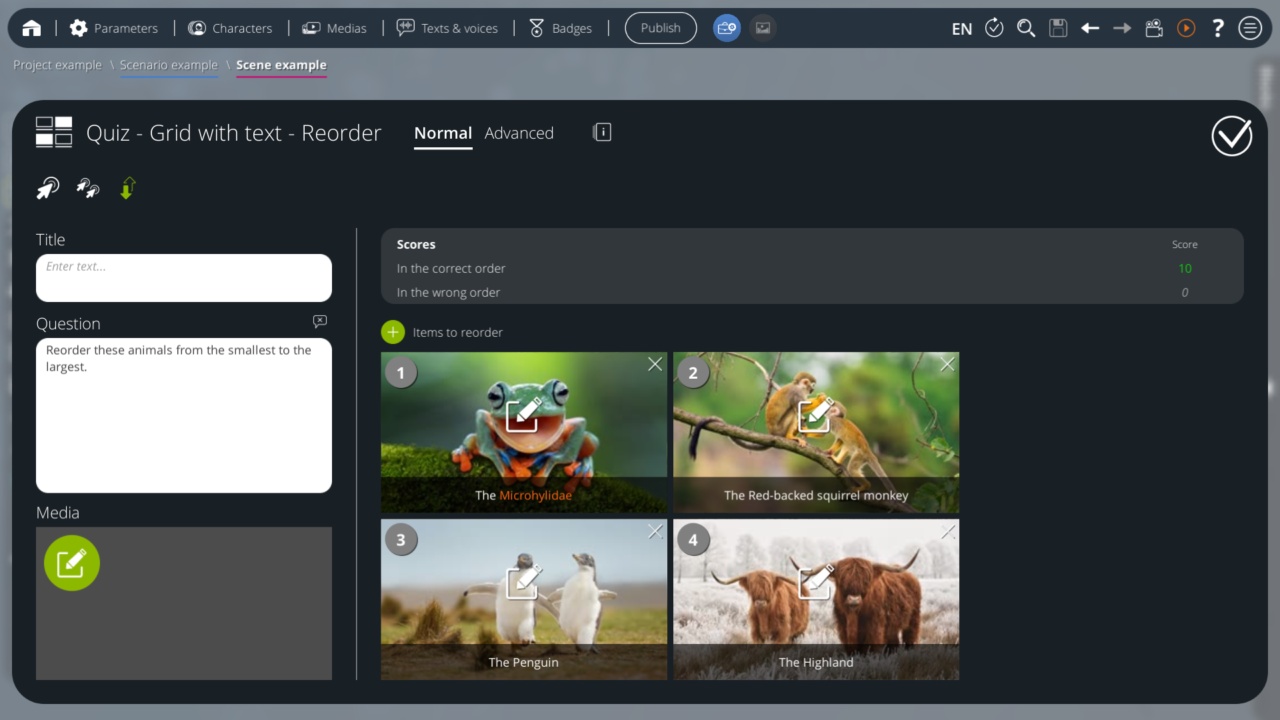
Advanced parameters
The following options are visible only in Advanced mode. This mode can be activated at the top of this window.
The Advanced mode does not change anything to the block behavior, it just shows/hides options.
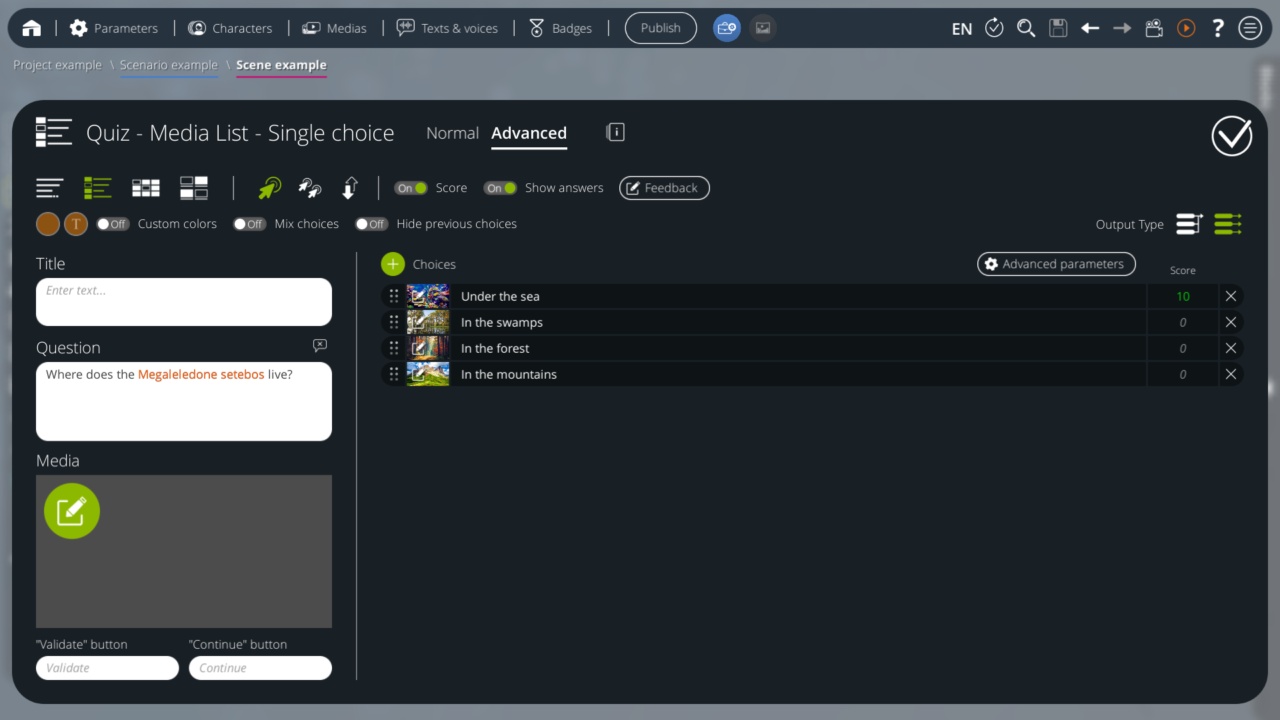 Advanced settings of a Quiz block - Media list - Selection
Advanced settings of a Quiz block - Media list - Selection
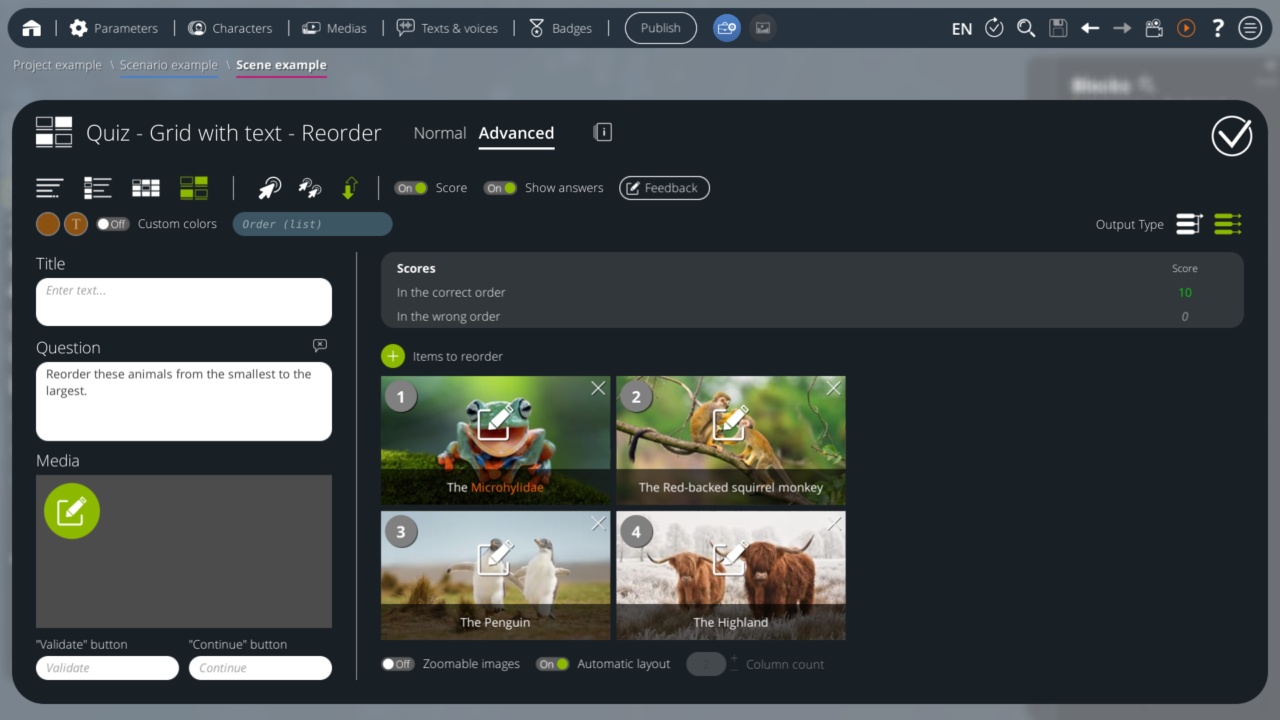 Advanced parameters of a Quiz block - Grid with texts - Reorder
Advanced parameters of a Quiz block - Grid with texts - Reorder
Display mode
A quiz can be displayed in 4 different ways:
| List | Choices are displayed as a simple list of texts. | |
| Media list | Choices are displayed as a list of texts, with a media (image, sound, etc.) at the left of each text. | |
| Grid | Choices are displayed as a grid of media (image, sound, etc.), without any text. | |
| Grid with text | Choices are displayed as a grid of media (image, sound, etc.), with a short text at the bottom of each media. |
The blocks library shows 4 choices of Quiz blocks. They are actually the same Quiz block, each allowing you to create a pre-configured Quiz block in one of the 4 display modes. Once the Quiz block is created, it is still possible to change the display mode via this "Display mode" option.
Score
on Each choice may have a score associated to it. This score will be added to the learner’s total score during the scenario if the learner selects this choice. off No score will be gained by the learner, for any choice of this Quiz. This can be useful if the only purpose of your Quiz is to give a neutral choice to the learner, not to evaluate their knowledge about a subject.
Show answers
This option is not available if the Score option is OFF and if Quiz type is not Reorder.
on The right answers are highlighted after the learner has validated their choice. Thus, the learner can learn the correct answer if they made a mistake. off The right answers are not highlighted after the learner has validated their choice. Thus, if the learner is wrong, they don’t know which answer was right.
Feedbacks
This option is not available if the Score option is OFF and if the Quiz type is not Reorder.
Feedbacks can be written about the learner's choices:
- If the learner has a strictly positive score (or a good order in Reorder mode) on this Quiz, the "Positive" feedback will be displayed.
- Otherwise the "Negative" feedback will appear. These fields can be left empty, in which case no feedback will be displayed.
Couleurs personnalisées
on Define specific colors for the style of the Quiz window. off Use the project colors instead.
Mélanger les choix
This option is not available in Reorder mode, as the Reorder mode needs to mix choices anyway.
on The choices will be randomly mixed before being displayed. So the answers are not always at the same position when playing the same scenario several times. off The choices will always be displayed in the order in which they are defined.
Hide already used choices
This option is not available in Reorder mode, as there is no selection in this mode (just reordering).
on
If this block is used several times during the scenario, then the previously selected choices will be hidden.
If there is no choice remaing, an additional output (the first output) will be triggered directly, and the Quiz is not displayed.
off
All the choices are always visible.
Order (list)
Variables - Available in INTEGRAL pack
This option is only available in Reorder mode.
Enter the name of a variable in this field. Once the Quiz has been validated, a variable of type "List" will be created with this name, containing the order defined by the learner. The list will therefore be filled with integers representing the position of each choice in the configuration of the Quiz block.
For example:
- You create a Quiz - Reorder with 3 choices A, B and C (in that order).
- You write quizOrder in this Order (list) field.
- A learner answers this Quiz and makes a mistake when validating order C, A and B.
- A list-type variable, named quizOrder, is therefore created, containing the numbers: 3, 1 and 2, in that order.
Output type
 |
Single output | This block will always exit through its first output. |
 |
Multiple outputs |
|
Automatic layout
This option is available only if the Display Mode is one of the two Grid modes (Grid or Grid with texts).
on The grid cells are automatically arranged to fill as much space as possible. off No automatic layout. The specified column count is used instead.
Column count
This option is available only if the Display Mode is one of the two Grid modes (Grid or Grid with texts), and if Automatic Layout is OFF.
If Automatic Layout is OFF, the grid cells will adjust to fit the specified number of columns within the available space.
- ${ child.title }

