Media choice
Information block
The Information blocks display information or apply visible changes to the environment.
They are only available in the scene graph.
Video Tutorial
Take your first steps with this block thanks to the dedicated video tutorial!
Find all the Virtual Training Suite video tutorials in your VTS Client Account.
youtube.com/watch?v=nAuBt9WTwt8
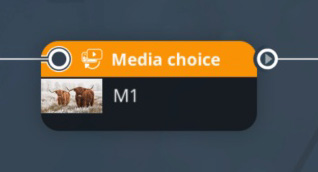
Behavior
Some sceneries contain slots in the environment, like screens or panels on walls (see the Scene Block section for further information), in which you can set a media. This block allows you to change the media assigned to those slots during a scenario.
For example, this block can be used to scroll through images in a media slot behind a character making a presentation:

Parameters
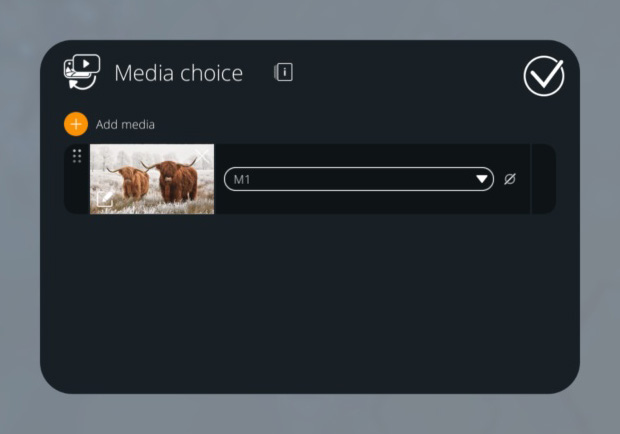
When you click on the dropdown menu, you should be able to choose from all the available media slots in your scenery. You can set how the media will fit the slot:
- Keeps its setting.
- Fit in view. It is fully displayed and you can choose the color to fill the remaining visible part of the slot (black, white or does not fill).
- Wrap the view. The media is resized to fully cover the slot, so it may be cropped.
- Stretch to the slot. The media will stretch to fully cover the slot.
To delete a media slot value (make it transparent so it returns to its default value), choose "No media" in the Media Manager while setting your image.
Specific case of a video
- You can change the volume of the video to be played.
- You can choose between 3 play modes:
- Play once and hide the video;
- Play once and keep the last displayed image;
- Play the video in a loop.
- If the video sound is enabled, in the case of a web deployment running on iOS devices, a Play button will appear before playing the video. This button is used to indicate to the device that the user agrees with playing the audio for the video. If you don't want this button to appear on iOS, you can mute the video by turning its volume down to 0, or by setting the "Sound" option to OFF in the video's settings in the media manager.
- ${ child.title }

