Sound
Information block
The Information blocks display information or apply visible changes to the environment.
They are only available in the scene graph.
Video Tutorial
Take your first steps with this block thanks to the dedicated video tutorial!
Find all the Virtual Training Suite video tutorials in your VTS Client Account.
youtube.com/watch?v=LlBVbRp-x7I
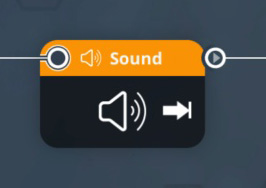
Behavior
This block plays a sound of your choice or define an ambient sound for a scenario.
Parameters
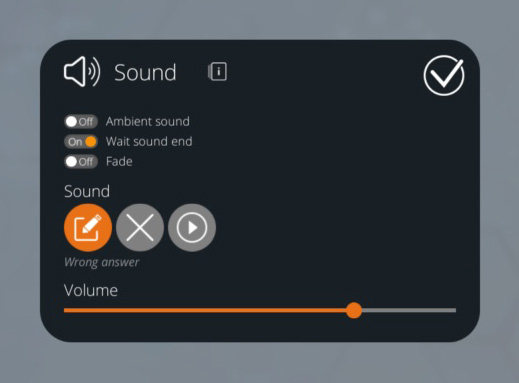
Ambient sound
on The sound will replace the previously set ambient sound. An ambient sound will loop until a new ambient sound is set. Choose "No Media" to stop the current ambient sound. off The sound will only play once.
Wait for the end of sound
This option cannot be used if the Ambient sound option is activated, because an ambient sound runs in a loop, and therefore has no end.
on The scenario will not resume as long as the sound is playing. off The sound starts and the scenario keeps going, so the sound continues to play while the rest of the scenario is running.
Choose the sound
The button with an edit icon opens the Media Manager where you can choose the sound to play.
When you have chosen a sound, you can listen to it by clicking the "Play" button.
A sound block can be used to stop a sound by not selecting any media to play:
- If the "Ambient sound" option is ON : the current ambient sound will be stopped.
- If the "Ambient sound" option is OFF : all current sounds will be stopped except the ambient sound (from VTS 6.0 only).
Volume
The volume of this sound.
If you set an ambient sound, and that the same ambient sound is already playing (thank to another Sound block), it will not restart but it will change progressively its volume. You can force the same ambient sound to be stopped and restarted with two successive sound blocks: one block to stop the ambient sound, and another to restart it.
- ${ child.title }

