Virtual Reality (VR)
Available with the INTEGRAL pack
VTS Editor allows you to create Virtual Reality (VR) projects for mobile Cardboard and virtual reality headsets Oculus Quest and Oculus Quest 2.
This section presents the main impacts of Virtual Reality on the design of an Experience with VTS Editor.

Home page
When creating a new project in VTS Editor, the following window is displayed:
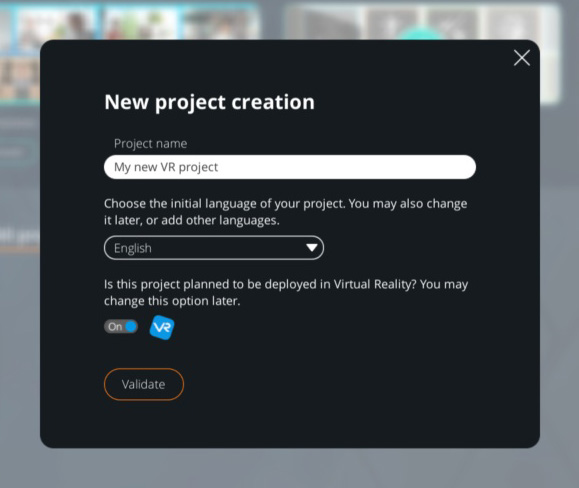
Here you can change 3 parameters:
- The name of the project
- The default language of the project
- Enable or disable Virtual Reality for this project.
These three parameters can be changed later, at any time during the creation of your Experience.
VR projects are marked with a special icon in the project list:
![]()
Project Settings
While working on your project, you can switch VR on or off from the General Settings:
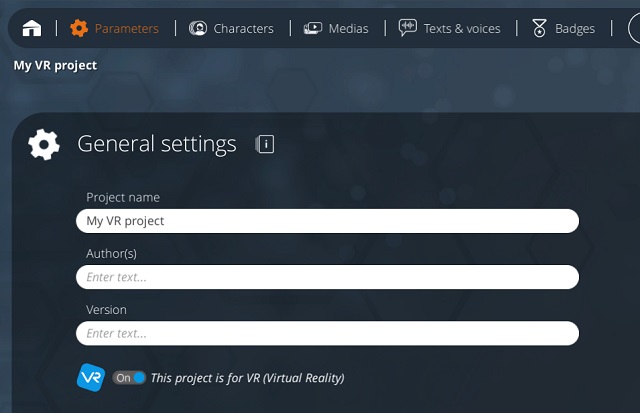
When VR mode is activated, the following message will appear:
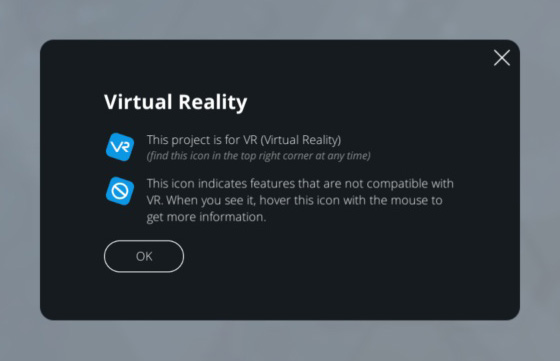
If your project contains elements that are not compatible with the RV, additional information will be displayed to indicate which elements are affected:
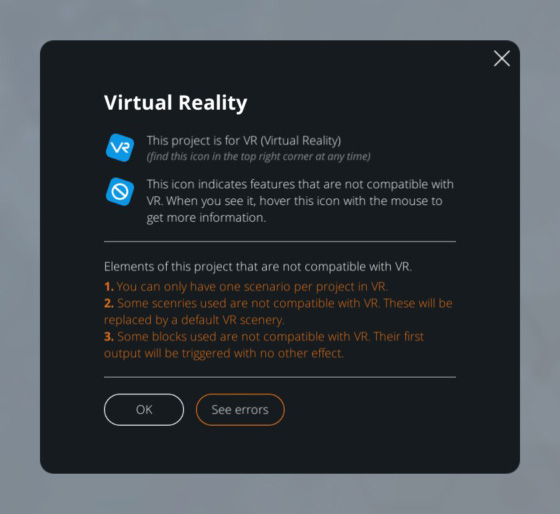
Click on the "See errors" button to see the list of elements that are incompatible, and access each of them with a single click.
Scenarios
A VR project can only function as a single scenario. Creating an additionnal scenario will result in the extra scenarios appearing with the « VR incompatible » logo as shown below:
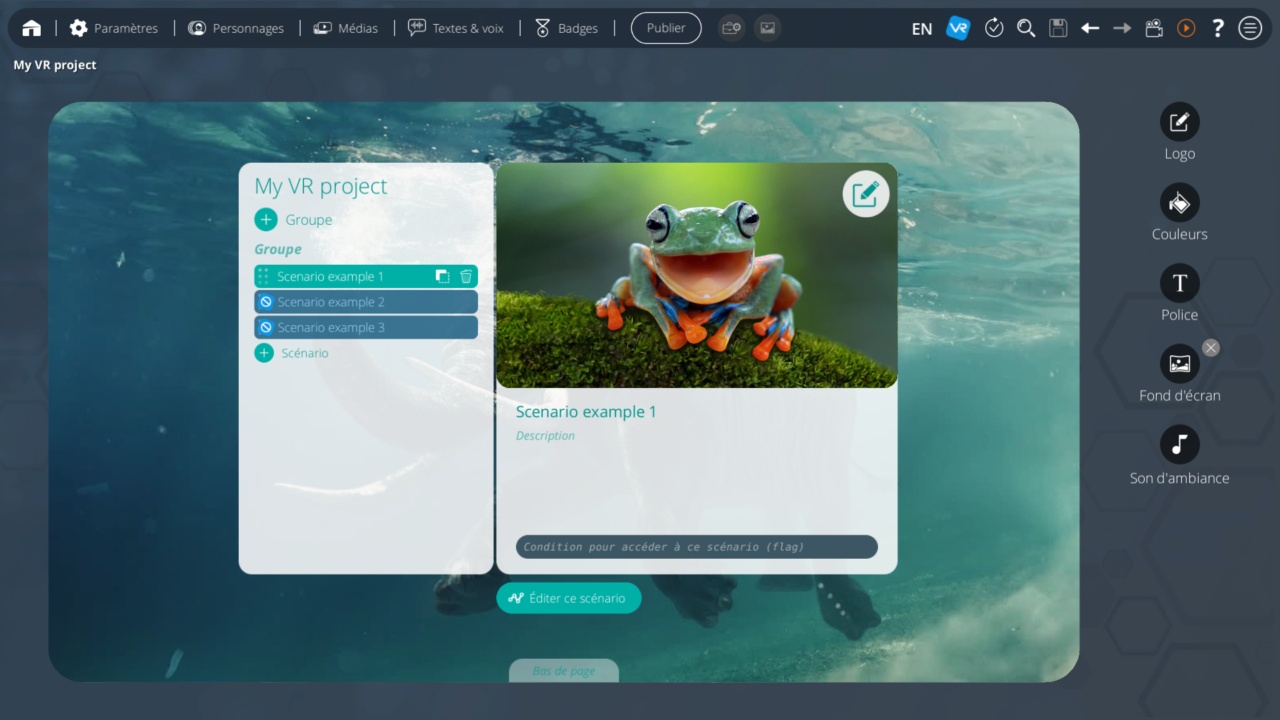
The scenario choice menu and the score page at the end of the scenario will not be accessible.
Graph
While working in VR mode, the background of the graph will have a VR logo watermark to allow you to determine that you are working in VR mode with just a quick glance.
The library of available blocks also changes in VR mode, offering only blocks compatible with Virtual Reality.
A block can be "VR-incompatible" for two reasons:
- The block is conceptually incompatible with the VR framework. This is the case for the following blocks:
- URL: this block takes the learner out of the application, to an environment not compatible with VR (web page, for example)
- Lock 360 / Force 360: the learner has to remain in control of their movements in a virtual environment, so it is not possible to force the displacement of their point of view.
- The block will become compatible in a future VTS Editor update. This is the case for blocks that have not been mentioned above.
When switching a simple 3D project to VR, it may contain blocks that are not VR-compatible. These will be kept as part of the project and always visible, however will be fade out and highlighted as "VR-incompatible". You may hover over the VR incompatibility icon with your cursor for more information:
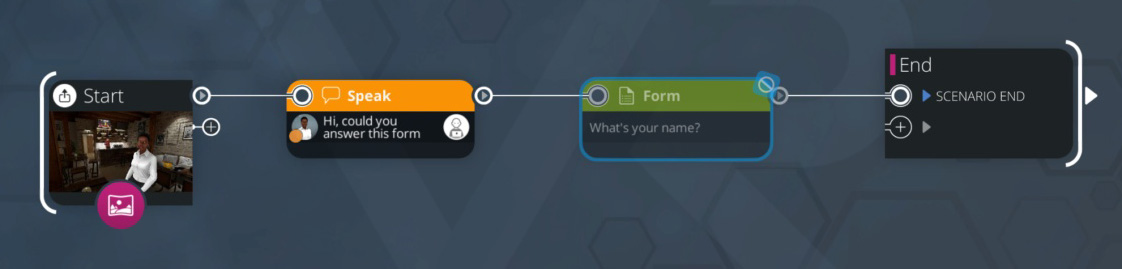
Sceneries
In the environment selection menu, VR-compatible environments are automatically displayed first. The non-compatible VR backgrounds, will appear faded with a "VR-incompatible" icon, see below:
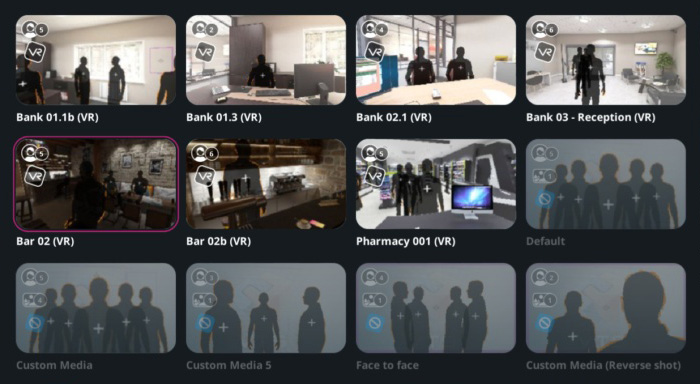
When a non-VR compatible scenery is selected, the scenery is grayed out and the "VR-incompatible" icon is displayed at the top of the scenery:
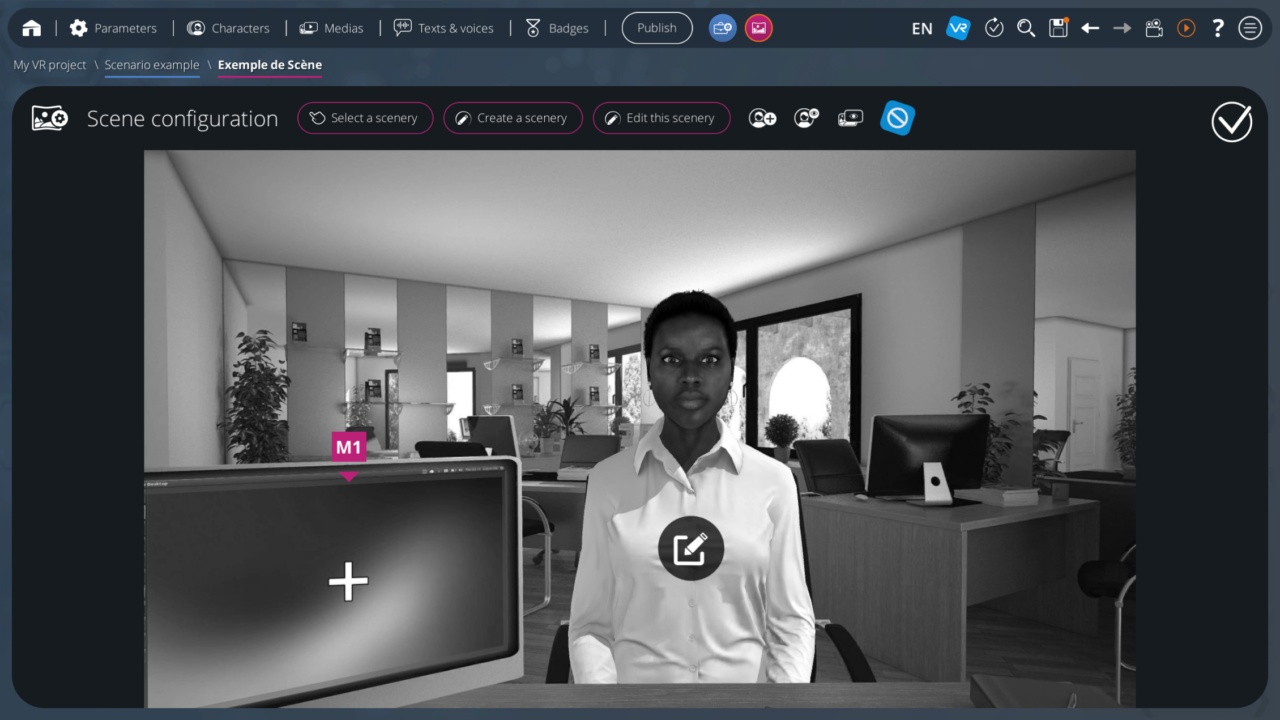
Custom Sceneries
You can create VR Sceneries by yourself with the Scenery Configurator tool. To help you with this, please refer to this page.
Deploying the VR Experience
Deployment on Oculus Quest and Oculus Quest 2
See the dedicated documentation : Virtual Reality headset deployment
Cardboard deployment for Android and iOS
A finished project can be generated for usage with VR-Cardboard on Android smartphones.

Any other devices (including tablets) will allow the user to test the project simulating a click and drag mechanism to look around the environnement, without being in VR (just like a normal 360° experience).
- ${ child.title }

